Individual Security Settings for your Account
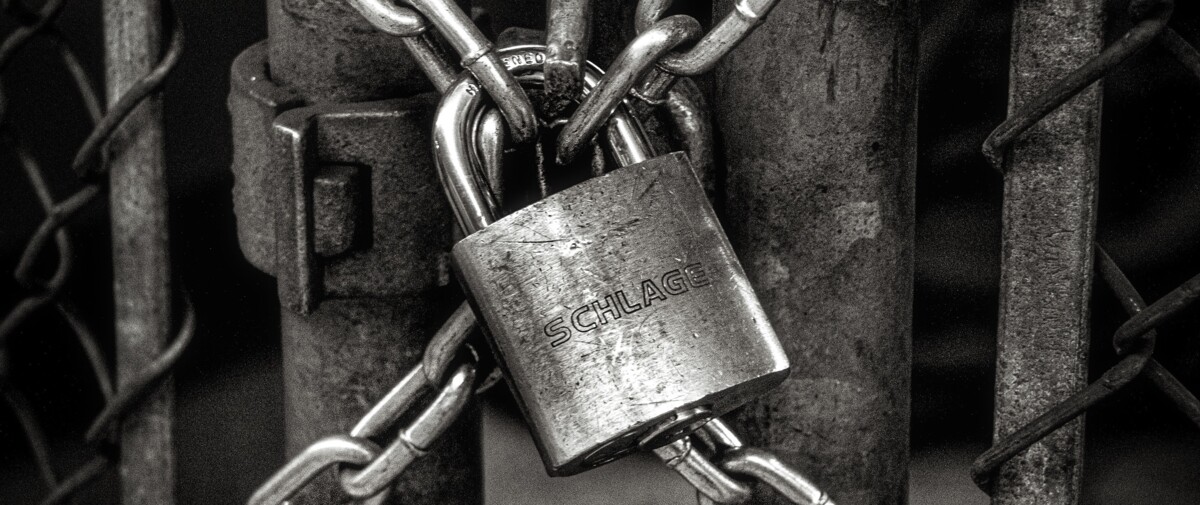
In addition to the improvements we introduced in December we now also deployed some settings that allow you to define the Security settings that users in your Passcreator organisation must adhere to which gives you the possibility to enforce enterprise compliance that also benefits small organisations as well.
In our January update that is already live we have added the following features:
- Prevent multiple sessions for a login
- Define a password-history length
- Define a password expiry policy
- Define a minimum age for passwords
You'll find these options after you've logged in under Account --> Account settings --> Security settings.
Two-Factor Authentication
Another important feature we've added is Two-Factor Authentication. If you enable it you'll be asked for an additional one-time token that is generated by an app like Google Authenticator or Authy. We encourage everyone to enable Two-Factor Authentication for his account since it is an additional layer of Security that is able to prevent 80% of data breaches according to a survey of Security company Symantec.
In order to enable Two-Factor Authentication for your account, log in to Passcreator and go to Account --> Account settings --> Two-Factor Authentication.